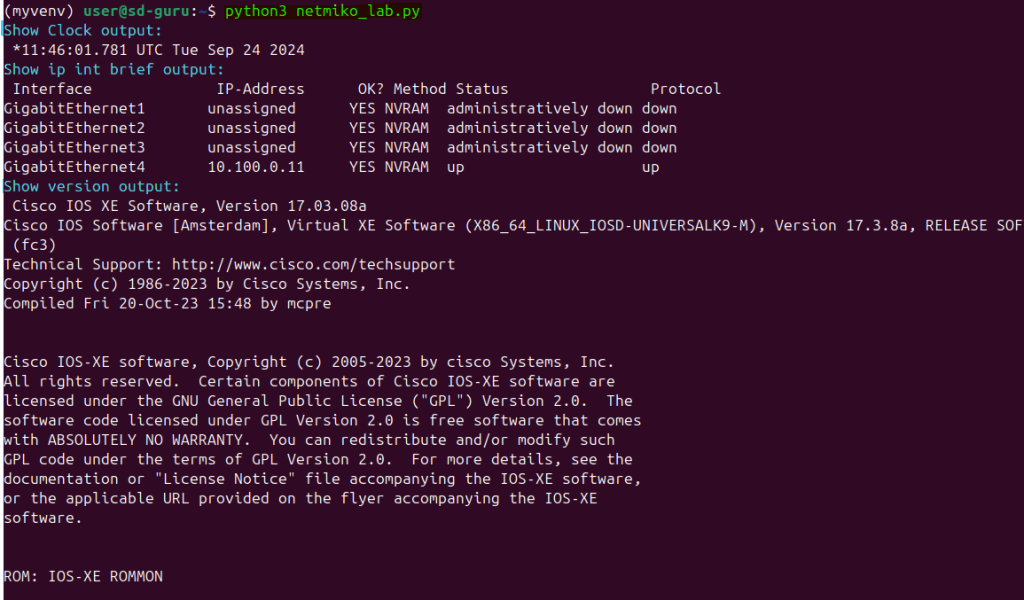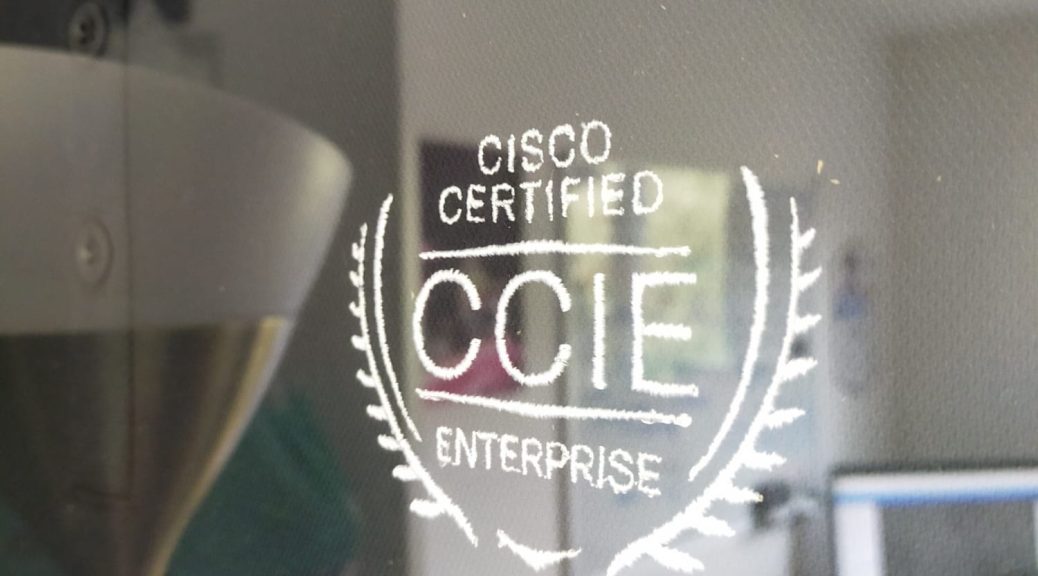NETMIKO: Hands On Lab I
“Accessing a Router and Executing Commands”
In this lab exercise, I will write a script that will enter three commands to the router, before I do this I will need to ssh into this all done as part of the script. Let’s take a look at the code and we can then decipher this and break it into chunks with explanation:
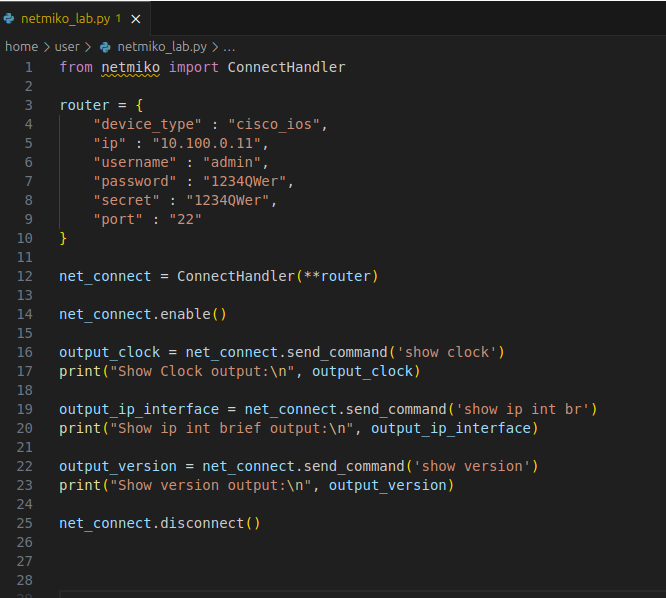
Line one below is basically calling the netmiko library module that was created by Kirk Byers. In the netmiko module, there are libraries that is created for network automation. And the SSH module is called ConnectHandler. It is designed to allow SSH connections for logging into a device. What I am asking is to use the Netmiko library (I previously installed already) and to use specifically the ssh module called Connecthandler.

Next step from line 3-10 I am creating a dictionary, the dictionary covers all the key variables needed for ConnectHandler to parse. Such as the IP, username and password etc.
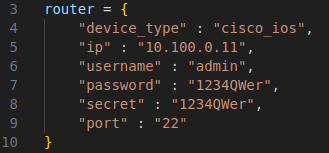
Next step is to create a variable where you will then call the ssh into action and to call it from the dictionary I created above. So in essence I create a variable called ‘net_connect’ and in that I will ssh using ConnectHandler and to pull the login details and IP from the dictionary. ** means to use the dictionary called ‘router’.

Once SSH has been established, I will ask the script to go into enable mode using the ConnectHandler keyword/function .enable(). I am still using ‘net_connect’ as remember I created a variable which will ssh into the device called ‘net_connect’.

Once we have logged in and gone into enable mode, we ask the script to send the command ‘show clock’ on line 16 which is then stored into ‘output_clock’. Line 17 will then print the result ‘show clock’ and display it. ‘\n’ means to put it in a new line. So the ‘output_clock’ will be displayed in a new line for easier to read instead of straight after the message ‘show clock output’.

The same is done for the command ‘show ip int brief’. With a new variable called ‘output_ip_interface’

The same is done for the command ‘show version’. With a new variable called ‘output_version’

And finally, once the commands have been sent and displayed, then disconnect the ssh session for security purposes.

End result is: